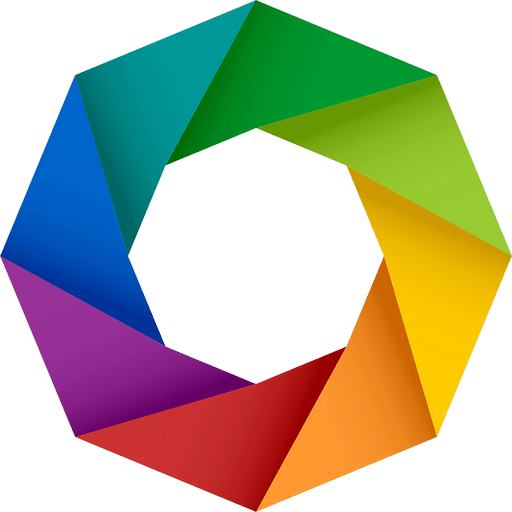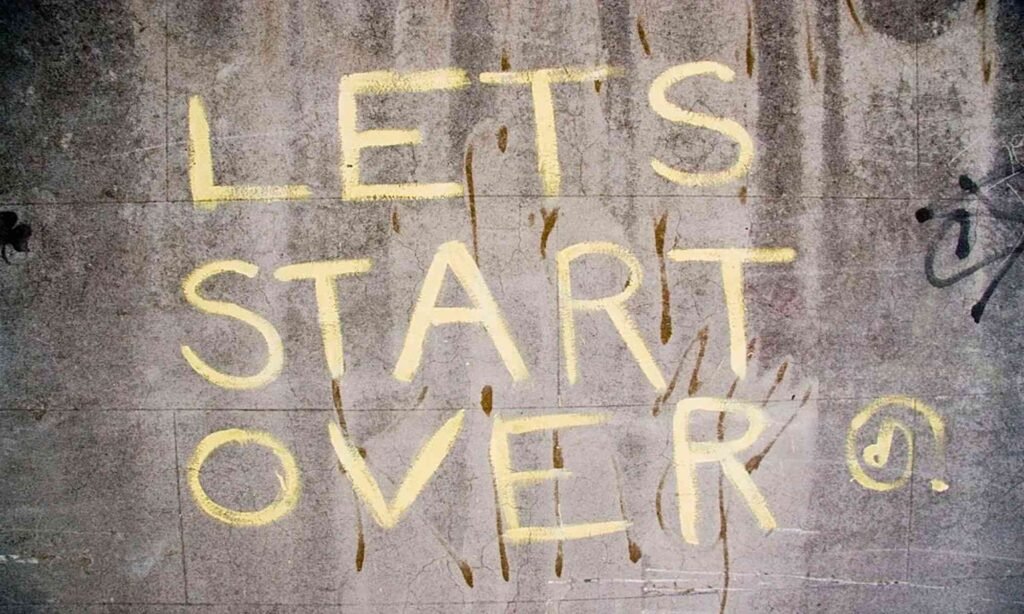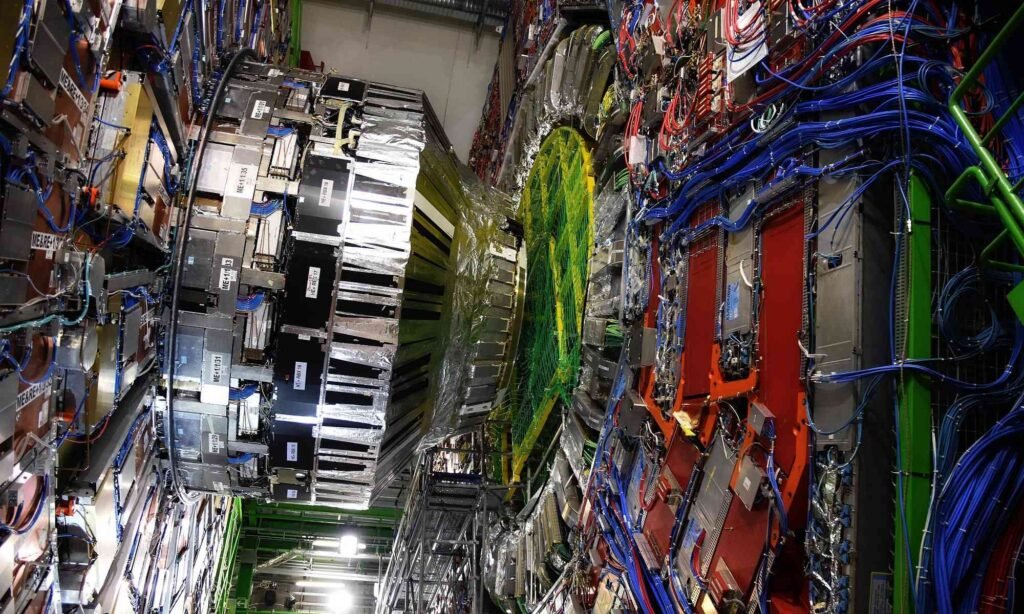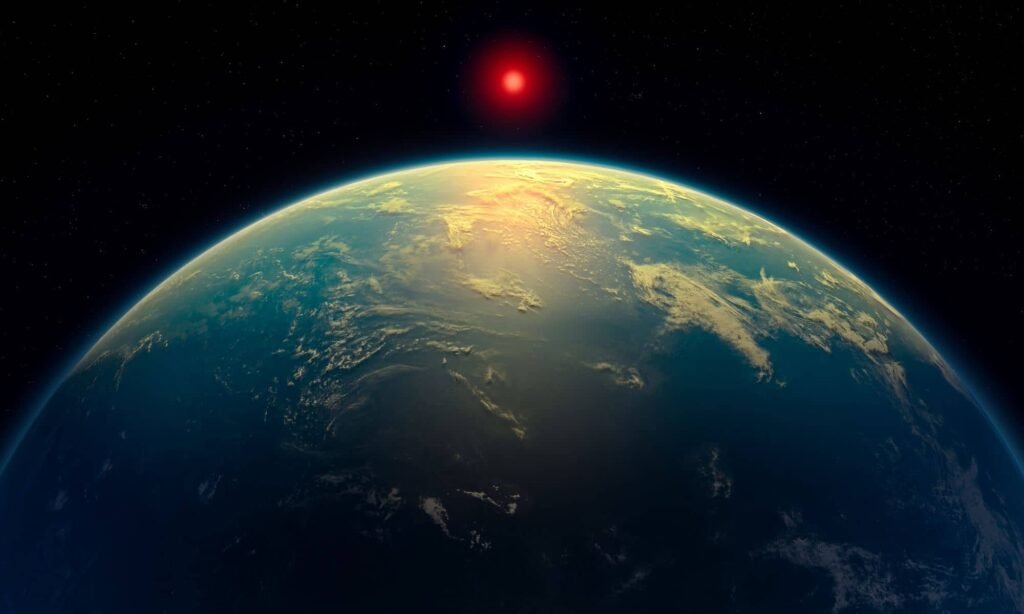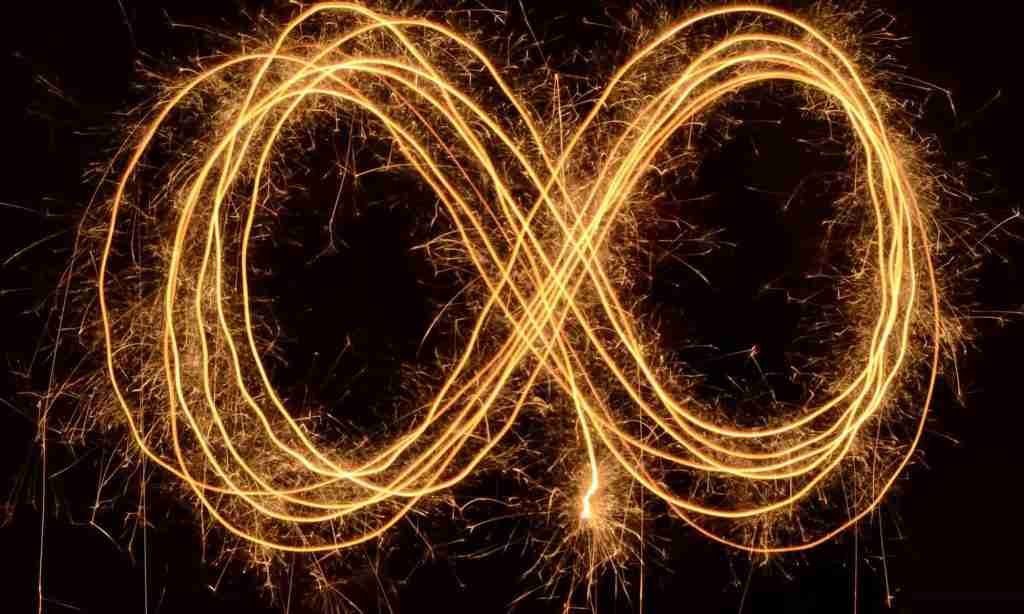The Backdrop
Curious to dive deeper and ready to share your thoughts? Join the conversation and be part of the FORUM@ericroth.org. Your online discussion board providing space for engaging conversations on specific topics and shared interests across this website. Whether you’re here to learn, connect or contribute, there’s always a place for your voice. → Want to stay in the loop? Subscribe to Site Updates and get notified when new posts go live.
Stay in the loop by subscribing now!
The “Don’t be a Dick” Policy applies. It’s self-explanatory. Before you participate in this site forum: You should read and understand the Privacy Policy and Acceptable Use Policy (see Site Policies) of this site before posting. It is assumed you have read them and by posting have implied agreement.
Trending 
The Forum
Site Personalisation
Quote from
Eric Roth on August 1, 2025, 21:23
Dark | Light Modes
You can toggle between Dark and Light Mode by clicking the sun or moon icon placed in the footer of each page. The site will also automatically match your device’s color preference – switching modes based on your operating system’s light or dark theme setting. You’re always free to override this by clicking the icon, and your preference will be remembered the next time you visit.
Mute | Unmute Modes
Click the speaker icons placed in the footer of each page to toggle voice reading (also known as Text-to-Speech). When enabled, the site will automatically read the content aloud for you. If you mute it, the voice will stop and stay off – even as you browse to other pages – until you turn it back on. Your choice is remembered, so the site speaks only when and if you want it to.
Language Switcher
Click the globe icon at the bottom-right corner of the page to open the Language Switcher. Then, select your preferred language by clicking on the matching flag icon. The site will instantly translate the content for you. You can reset the language at any time by clicking the circular arrow icon on the left next to the flags.

Dark | Light Modes
You can toggle between Dark and Light Mode by clicking the sun or moon icon placed in the footer of each page. The site will also automatically match your device’s color preference – switching modes based on your operating system’s light or dark theme setting. You’re always free to override this by clicking the icon, and your preference will be remembered the next time you visit.
Mute | Unmute Modes
Click the speaker icons placed in the footer of each page to toggle voice reading (also known as Text-to-Speech). When enabled, the site will automatically read the content aloud for you. If you mute it, the voice will stop and stay off – even as you browse to other pages – until you turn it back on. Your choice is remembered, so the site speaks only when and if you want it to.
Language Switcher
Click the globe icon at the bottom-right corner of the page to open the Language Switcher. Then, select your preferred language by clicking on the matching flag icon. The site will instantly translate the content for you. You can reset the language at any time by clicking the circular arrow icon on the left next to the flags.

Random